Well Well, We all have corporate laptop given to us only to make us even more locked to the work. We would be so excited at first but later it turns out to be a disaster with no customization choices, wallpaper being pushed automatically (sometimes scrambled wallpapers LOL).
Of all the most annoying part is the laptop getting locked for every 3-4 minutes (correct me i am wrong), We usually don't bother about this at the work but when it comes to PowerPoint presentations or When you are Working from Home it definitely makes you feel tired of it.
I felt this frustration one day such that i had to somehow find out a solution for this.
Yes, i didn't know what to search i tried using keywords such as: laptop lock keep awake
No use.
Then finally found: Mouse Jiggle
The only disadvantage of this program is: There is no Minimize Button.
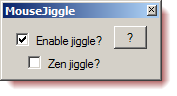
So Follow the below instructions and enjoy ;)
1.
Download Mouse Jiggle from http://mousejiggler.codeplex.com/downloads/get/139824
2.
Unzip and extract the executable file to a safe
location (somewhere hidden)
3.
Double click the executable file and select the
check box for “Enabled jiggle?”
4.
You should be able to see that your mouse cursor
is moving to and fro without you moving the mouse.
5.
If you are not OK with this type of jiggle which
mimics the actual user mouse movement you can choose the other way the “Zen”
way.
6.
Select the check box “Zen jiggle?” after
selecting the “Enable jiggle?” checkbox.
7.
Voila, now you may not see the to and fro of the
mouse cursor but the application virtually triggers mouse movements to the
system which is highly safe for you.
If you don’t
want to see the application running in the foreground and on the taskbar there
is a tweak too:
1.
Create a shortcut on the desktop for “Mouse
jiggle”
2.
Right click on the shortcut and go to properties
3.
In the “Short Cut Properties” window, under “target”
you will find the link to the executable file, Give a space after “MouseJiggle.exe”
and type “-j” without quotes.
4.
Under the “Run:” select as “Minimized” from
dropdown, Click Apply and OK.
Now every time you run the short cut “Mouse jiggle” run in
the background without any traces.
The only way to stop it is by going to “Task Manager” and
killing the process.